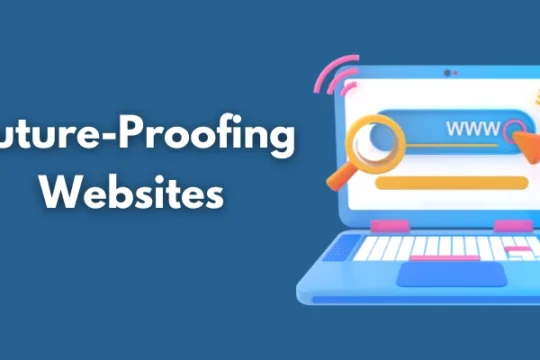There are many common issues accountants need help with when using QuickBooks. For example, using the multi-user mode may experience slow performance or issues. You may also run into over- or under-compensation errors or reconciliation problems. It can be very frustrating to encounter these issues.
There are many common issues accountants need help with when using QuickBooks. For example, using the multi-user mode may experience slow performance or issues. You may also run into over- or under-compensation errors or reconciliation problems. It can be very frustrating to encounter these issues.
Table of Contents
Lack of Inventory Management Features
If an accountant is considering switching to Quickbooks software setup, you should know that you can only expect some of its inventory management features to be available. You may have to pay for an advanced plan to get these features.
You need help getting features with QuickBooks Online, including lot tracking, multi-location inventory tracking, and sale order management. While this functionality is fine for a small-scale business, a manufacturing company with a large inventory will need a more robust solution.
Inventory management is essential for the operation of your business. A lack of visibility can result in misplaced or oversold items. In addition, a poorly organized warehouse can lead to theft and lost goods.
Reconciliation Errors
If you have ever done QuickBooks bank reconciliation, you know how frustrating it can be to find that your transactions don’t match your bank statement. This can be a result of inaccurately recorded entries or incorrect adjustments. It is essential to regularly check your balances to ensure they match up.
Identifying and fixing QuickBooks bank reconciliation problems is easy. First, you should review the transactions that appear on the Reconcile page. You may have to check for duplicate payments. During the reconciliation process, QuickBooks will highlight the transactions that are duplicates.
Secondly, you should look for any changes in your reports. These can be due to a missing check. You can run a missing check report through the Reports menu or the Banking tab.
Over or Under-Compensation
There are some prevalent issues accountants face daily. Luckily, these issues are often remedied by a good dose of common sense. Hopefully, you’re armed with the right tools to prevent common QuickBooks blunders from tainting your business’s financial future. In fact, a recent survey by QuickBooks showed that one in six small business employees would quit after receiving an inaccurate paycheck. Here are three tips to avoid this unfortunate fate to help you ensure your payroll isn’t a snare.
Ensuring your employees are paid correctly is the best way to achieve this. For instance, use the tools provided by your payroll provider to ensure that they make the appropriate deductions from each paycheck. Once you’ve made this part of your day-to-day operations a breeze, you’re free to focus on more pressing matters. This may mean finding new ways to increase revenue if you’re a small business owner.
Loss of Admin Password
A password reset may be necessary for losing your administrator’s password. This password reset can be done through the QuickBooks Customer Account Management Portal.
You can use the automated password reset tool to perform this task. The device can be downloaded from Intuit’s official website.
After downloading the tool, you will be asked to sign in to the linked email account. Once you have successfully signed in, you will receive a password reset code. You’re done by pasting the code in the appropriate field in the form.
Unable to Restore to a Previous Version of The Books
The Backup and Restore function in QuickBooks is helpful for several reasons. It can be used to restore a backup copy of your company file to a specific location or update it. However, you may be looking for a solution if you need help with errors while trying to use this feature.
There are a few simple steps you can follow to fix the problem. First, you’ll need to locate the backup copy of your company file. This can be done by finding your company file folder. Next, you’ll want to make sure it is not in use by another program.
After you’ve located the backup copy, you’ll need to open it. You can do this by using the “Look in” function in the File tab of the QuickBooks interface. Another option is to save it to a folder on your desktop. If you choose to keep it in a folder on your desktop, you’ll need to ensure that the windows permissions allow you to access the new folder.
Slow Performance in Multi-User Mode
If you have a slow performance with QuickBooks, there are a few things you can do to improve your situation. You should first know what is causing your problem and then follow the steps to fix it.
First, you should check whether your system is configured correctly. If it is, the speed results from a hardware or network issue. It is also possible that there is an error in your software.
Next, you should run a test. For example, you could perform a transaction in a template you have created. This will allow you to see if the trade has improved in multi-user mode.
Then, you can find out how long the process takes. The method may take longer in multi-user mode if the file is too big.
Finally, you can use a tool like the Connection Diagnostic Tool to check your connections. If you are running a LAN, you can find out if your network is the source of your speed problems.